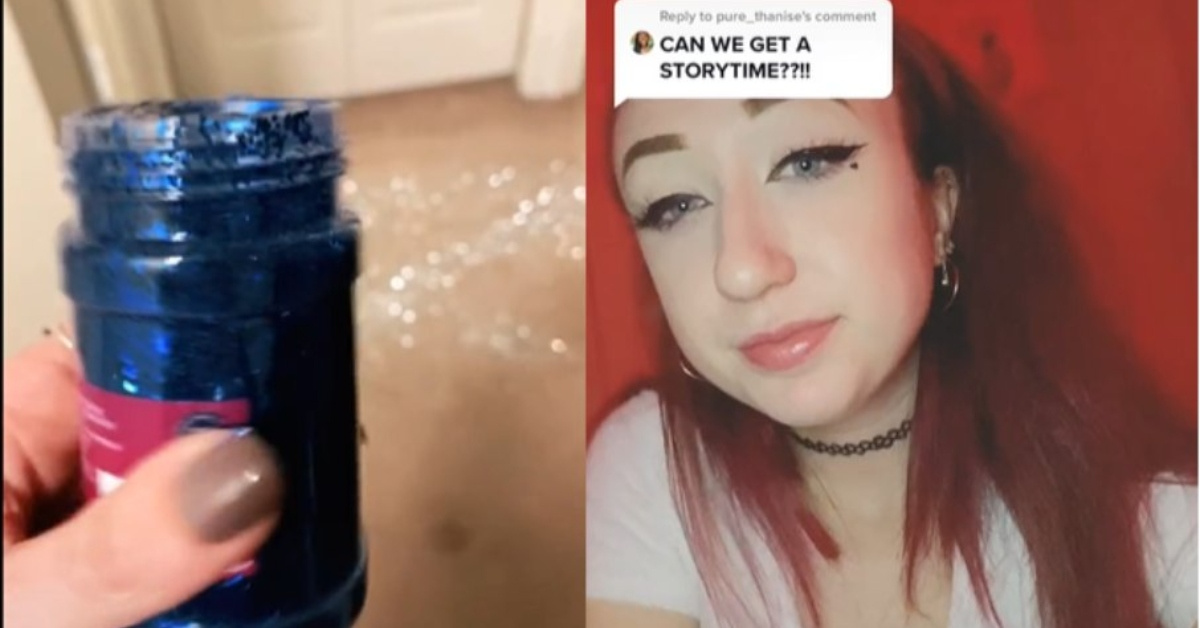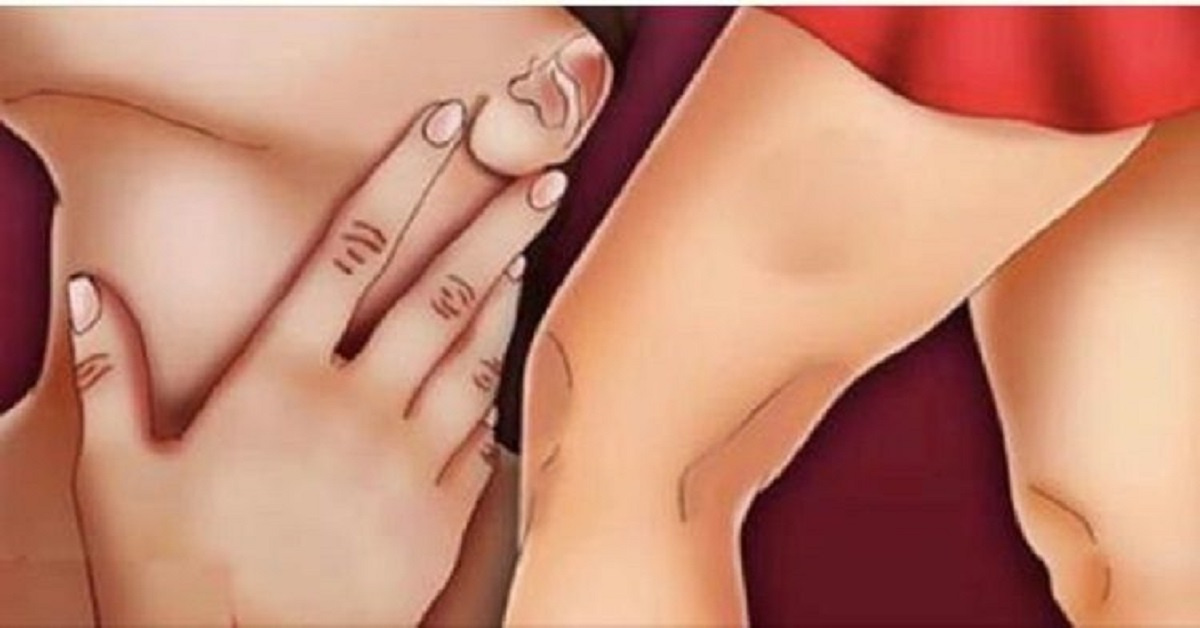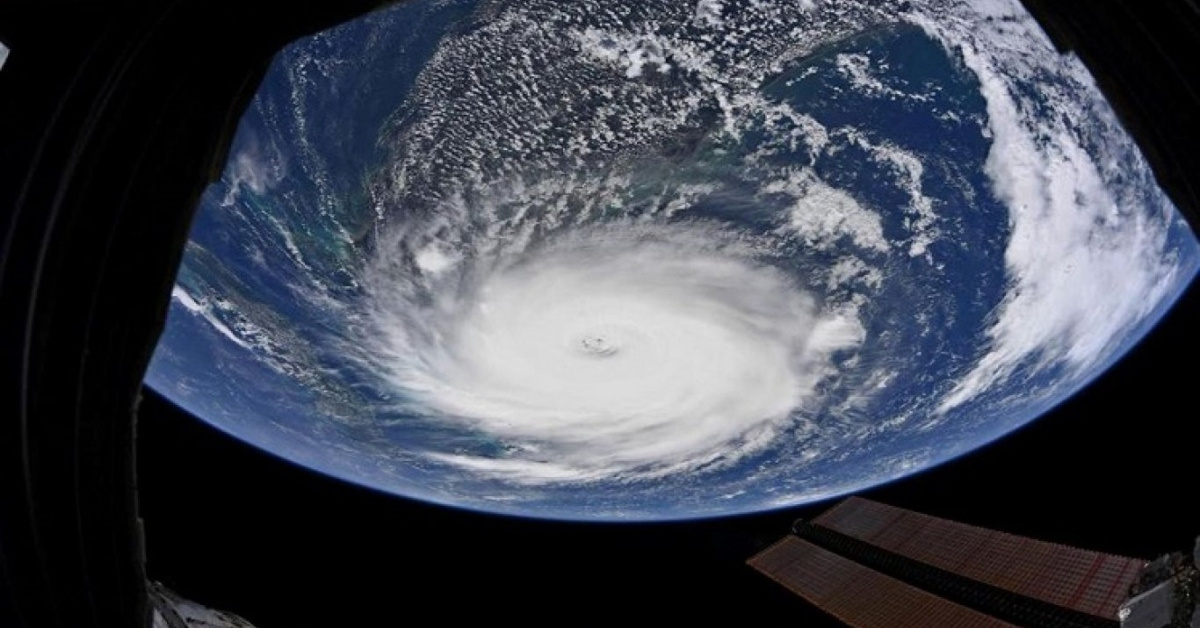Advertisements
Recover your lost photos easily and confidently by following these simple steps. Keep reading below to find out.
Advertisements
Recover your lost photos on your computer now!
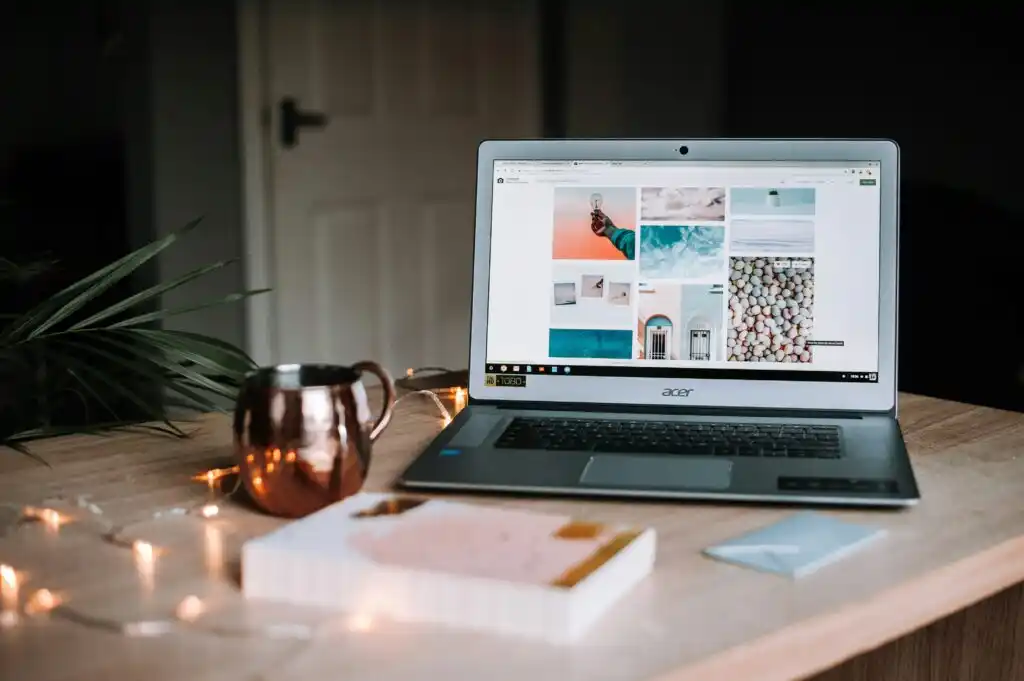
Losing important photos on your computer can be a nightmare. Those images of special moments or essential documents can disappear in a click.
But the good news is that there are practical and effective solutions to recover these lost files. This is where photo recovery apps come in.
Advertisements
They promise to return your images quickly and easily, without the need for technical knowledge.
If you've never heard of these tools, get ready to discover solutions that can save your digital memories.
Below, we present five incredible applications for recovering photos on your computer, with detailed explanations about their functionalities and how to access them. Let's go!
Best Photo Recovery Apps for Computer
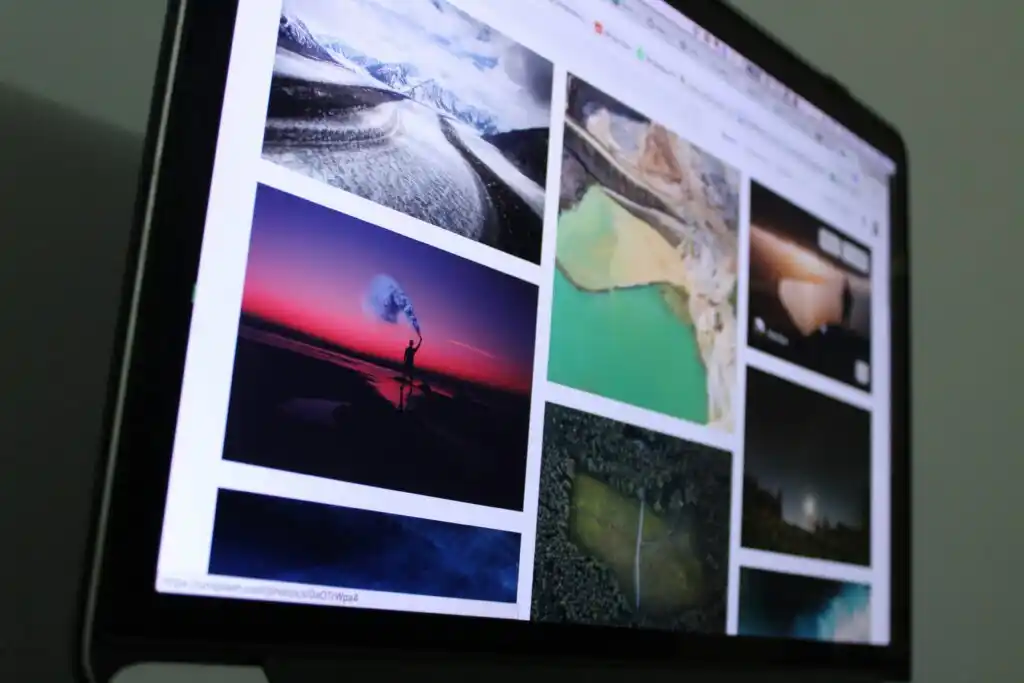
1. Recuva
Recuva is one of the most popular applications for recovering files on your computer.
Developed by Piriform, it is known for its intuitive interface and effectiveness in locating deleted photos. Whether it was due to accidental deletion or a system failure, Recuva may be the ideal solution for you.
Recuva App Features
- Recover deleted or permanently deleted photos from recycle bin.
- Support multiple image file formats such as JPEG, PNG and RAW.
- Deep scan function to locate files in damaged sectors.
- Easy to use interface with wizard options for beginners.
- Available in a portable version, which does not require installation.
Recuva offers a free version that meets basic needs, while its Pro version includes advanced support and updates.
It can be downloaded directly from Piriform's official website and works for Windows only.
2. EaseUS Data Recovery Wizard
EaseUS Data Recovery Wizard is a robust application for those looking to recover deleted files efficiently.
It is designed for both home users and professionals, offering a complete set of photo recovery tools.
EaseUS Data Recovery Wizard App Features
- Recovers deleted photos from HDDs, SSDs, pen drives and digital cameras.
- Support for over 1000 file formats, including RAW photos.
- Recovery of files lost due to formatting or disk failure.
- Fast and deep scanning for different recovery levels.
- Preview recoverable photos before saving.
EaseUS offers a free version limited to 2GB of recovery, and paid plans with lifetime licenses or annual subscriptions. Available for Windows and macOS, it can be downloaded directly from the official website.
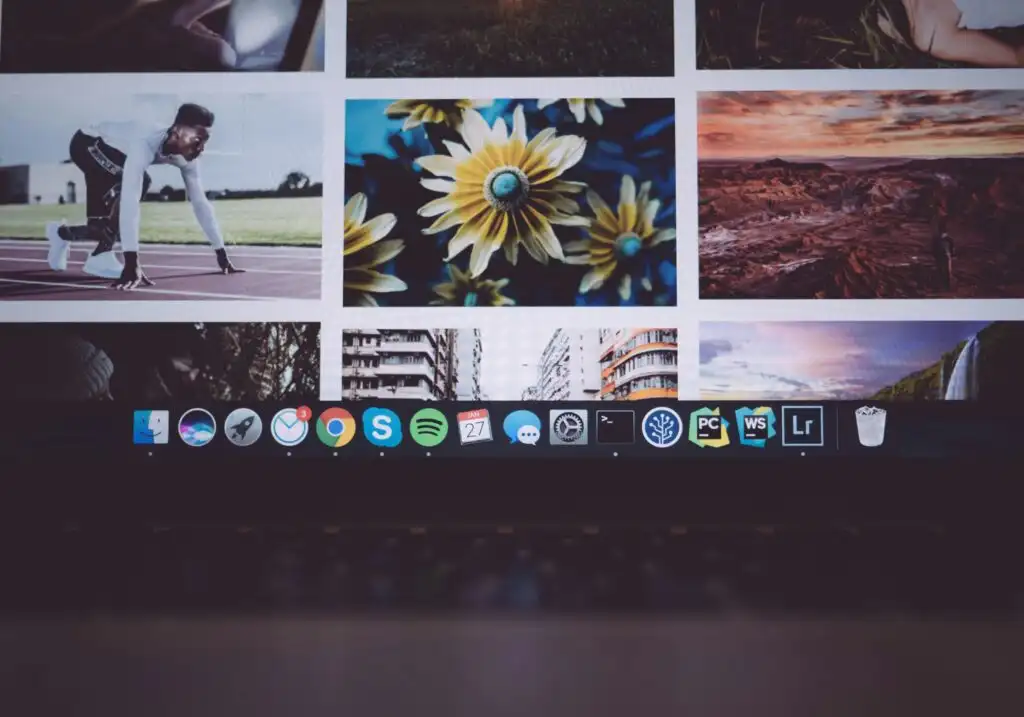
3. Disk Drill
Disk Drill is another powerful application for recovering deleted photos. Its user-friendly interface and advanced recovery algorithms make this tool a favorite among users.
Disk Drill App Features
- Recover deleted photos from hard drives, flash drives and external devices.
- Support for file systems such as NTFS, FAT32, HFS+ and ext4.
- Backup functions and data protection against future loss.
- Advanced algorithms that ensure high recovery success rate.
- Visual interface that allows you to pause and resume scans.
Disk Drill offers a free version with limited recovery and paid options that unlock full functionality. It is compatible with Windows and macOS, and can be downloaded from the official CleverFiles website.
4. PhotoRec
PhotoRec is a free and open source tool specifically designed to recover multimedia files such as photos and videos.
Despite its simple interface, it is highly efficient in image recovery.
PhotoRec App Features
- Support for multiple operating systems such as Windows, macOS, and Linux.
- Recovers files from damaged or partitioned devices.
- Recognition of multiple image formats including TIFF and BMP.
- Focused on multimedia files to maximize success rate.
- Completely free software with no usage restrictions.
PhotoRec is 100% free and can be downloaded from the official TestDisk & PhotoRec project website.
Because it is open source, it is a safe and transparent option for those who need a free solution.
5. Stellar Photo Recovery
If you are looking for a specialized tool to recover photos and videos, Stellar Photo Recovery is an excellent option.
It combines ease of use with advanced features to suit all levels of users.
Stellar Photo Recovery App Features
- Recovers deleted photos, videos and audio files.
- Support for digital cameras, SD cards and external storage devices.
- Option to filter by file type for faster recovery.
- Preview before recovery.
- User-friendly interface, ideal for beginners and professionals.
Stellar Photo Recovery offers a trial version that allows you to preview recoverable files. To save photos, you need to purchase the paid license.
Available for Windows and macOS, it can be downloaded from Stellar's official website.
Other application options
- MiniTool Power Data Recovery
- R-Studio
- Undelete 360
- Wise Data Recovery
- Puran File Recovery
- Wondershare Recoverit
How to get the apps
- Access your system's app store (Google Play, App Store or official website).
- In the search bar, type the name of the desired application.
- Click “Install” or “Download”.
- Grant necessary permissions to the app after installation.
- Open the app and follow the instructions to start the recovery.
Conclusion
With the right applications, recovering lost photos from your computer can be quick and simple.
Don't let the fear of losing precious files stop you from taking action.
By choosing one of these tools, you ensure that you preserve your most valuable memories effectively and without any hassle. Don’t waste time, recover your photos right now!